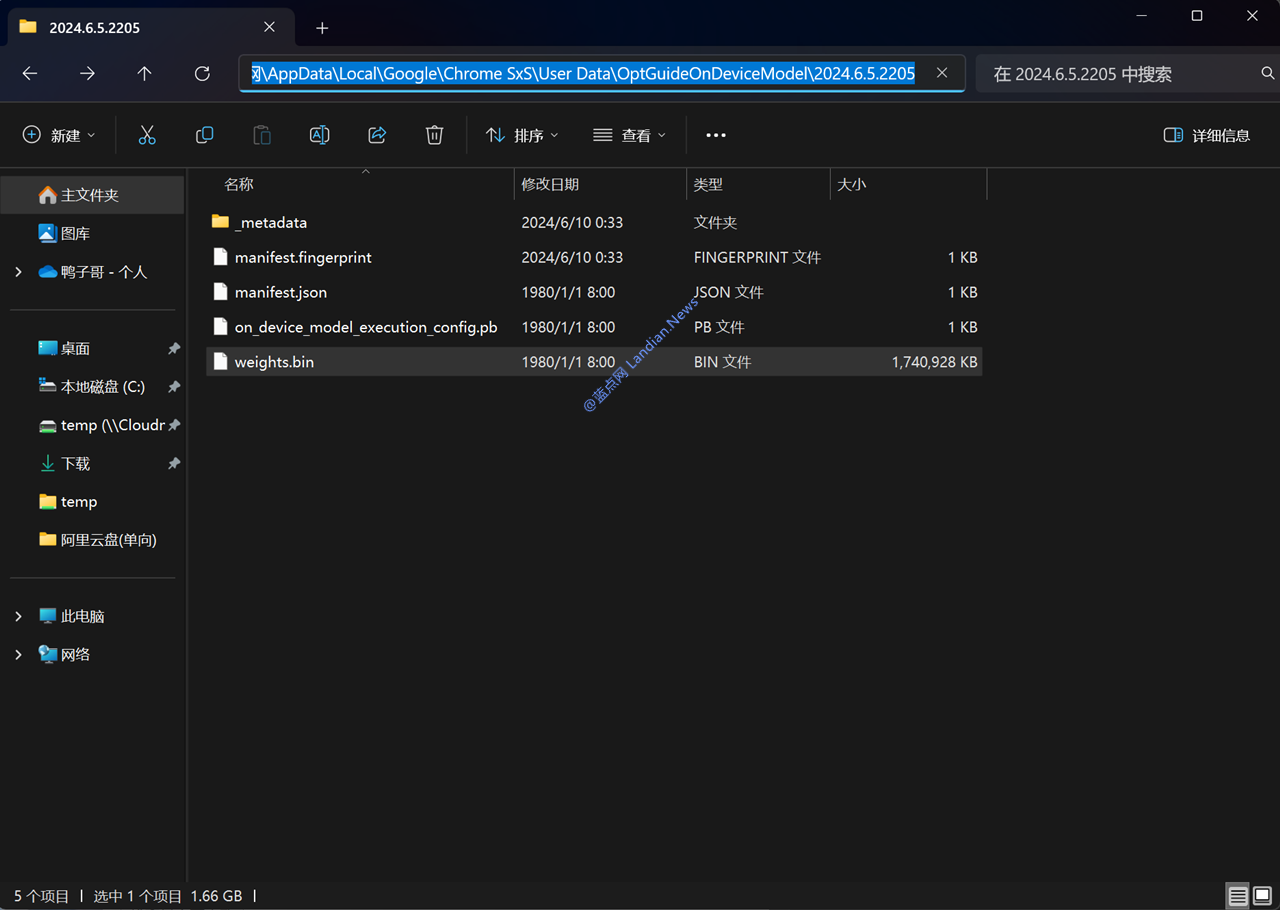
#Technical Tutorial Google has built-in AI models in the Chrome browser, which run completely locally, but you need to download 1.7GB of model data to the local computer. After enabling it, you can now communicate with Gemini Nano in the form of a command line in the F12 console, and the response speed is quite fast. View the full text: https://ourl.co/104387
Previously, when Google launched the new version of Gemini, it released the Gemini Nano version suitable for smartphones and other low-configuration devices. The model has a smaller parameter scale and is suitable for local computing in scenarios such as smartphones.
Now Google has built this model into the Google Chrome browser, allowing users to use the hardware performance of their local computer to call Gemini Nano to answer questions.
Currently, this feature is only tested in the Chrome Canary version. The downloaded Gemini Nano model is about 1.4GB in size, and the decompressed model size is 1.74GB. After successfully enabling the model, it can be run in the F12 console.
Because the model is run entirely locally, questions can be answered immediately and quickly. In this scenario, the efficiency is actually faster than using the cloud version of the AI model. However, due to the small size of Nano model parameters, the data is limited, and the reasoning effect on some questions may not be as good as the cloud version.
Interested users can install Chrome Canary for testing. Here is how to enable it:
1. Go to this path and change its option to Enabled BypassPerfRequirement (do not restart the browser when prompted)
chrome://flags/#optimization-guide-on-device-model
2. Go to this path and change its option to Enabled (do not restart the browser as prompted)
chrome://flags/#prompt-api-for-gemini-nano
3. Go to the components page to check the model download: chrome://components/
The Optimization Guide On Device Model is the model. The latest version is 2024.6.5.2205. If it has been successfully downloaded, the version number will be displayed here. If the model component is not displayed, please disable the settings in steps 1 and 2, restart the browser, and then re-enable it.
4. When the model is downloaded, press F12 to enter the console and enter window.model.createTextSession(). If there is no error, it means the activation is successful.
Limited time event recommendations:Alibaba Cloud Server 36 yuan/year rush purchase、Tencent Cloud 30M bandwidth Singapore server、QQ Super Club 15 months 108 yuan、B station membership 88 yuan。
Copyright Notice:
Thank you for reading this article. @Duck brother outside the mountain If you need to continue to reprint this content, please be sure to mark the original source with a hyperlink (not a plain text link). Original content source:X@Leeoxiang



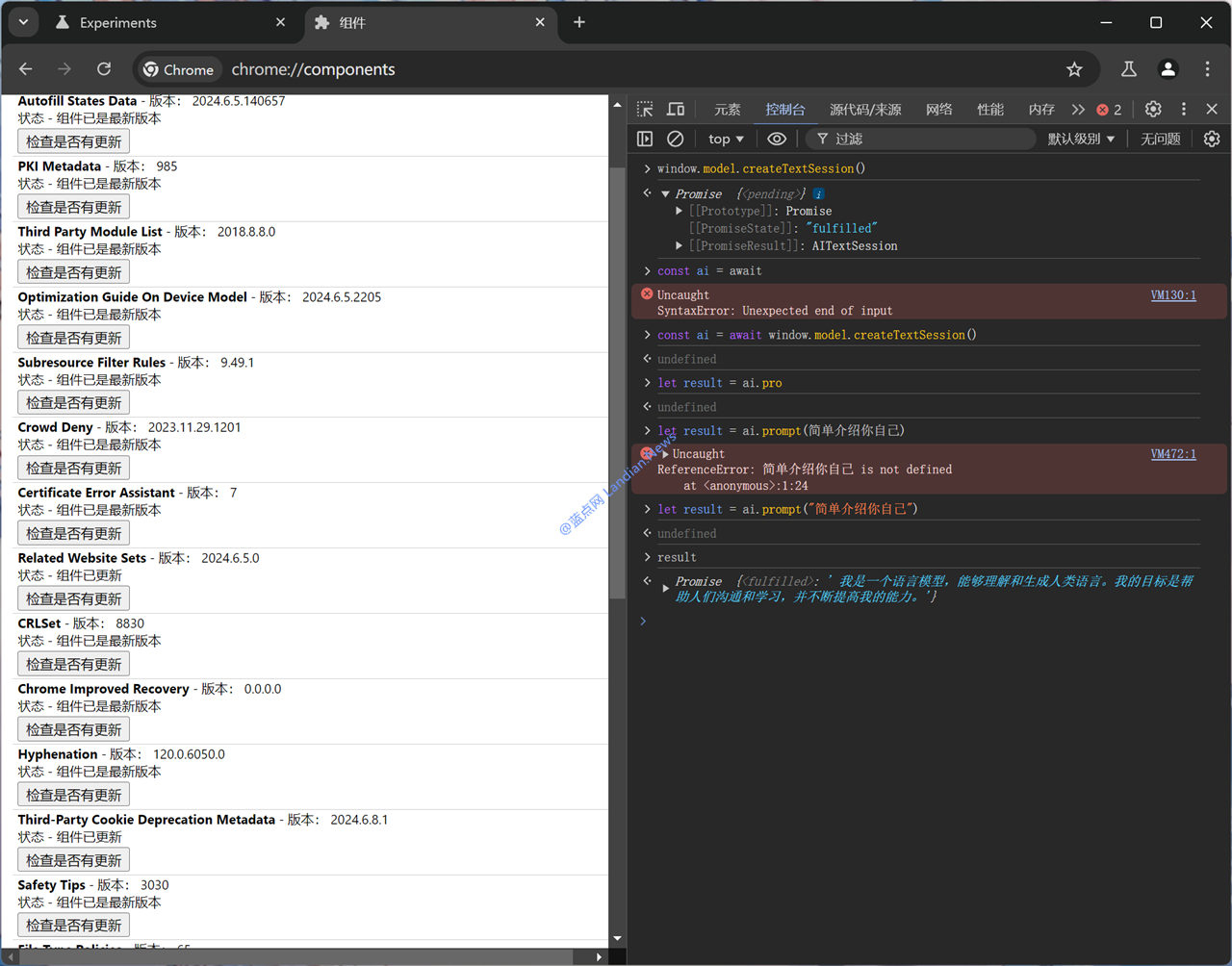
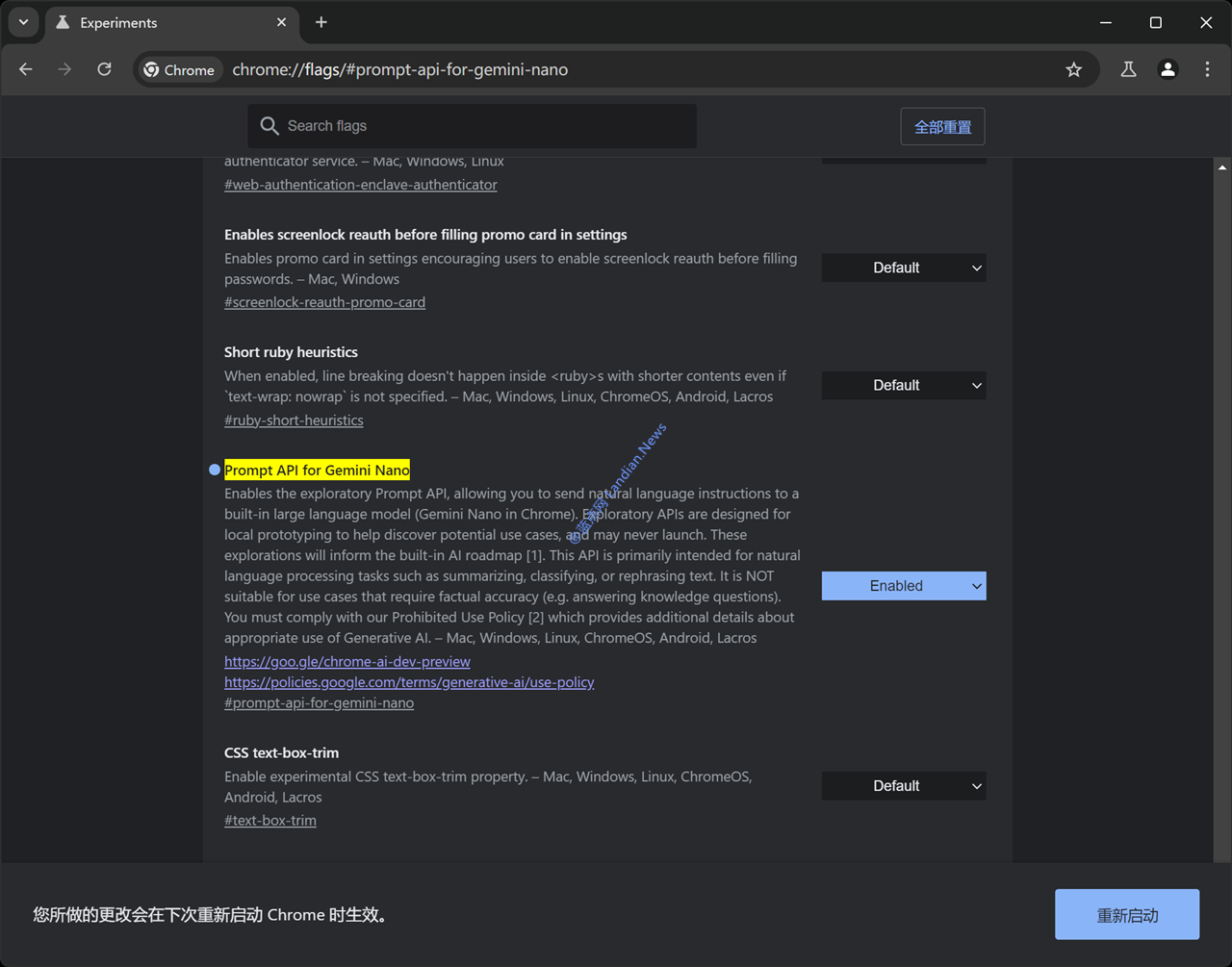
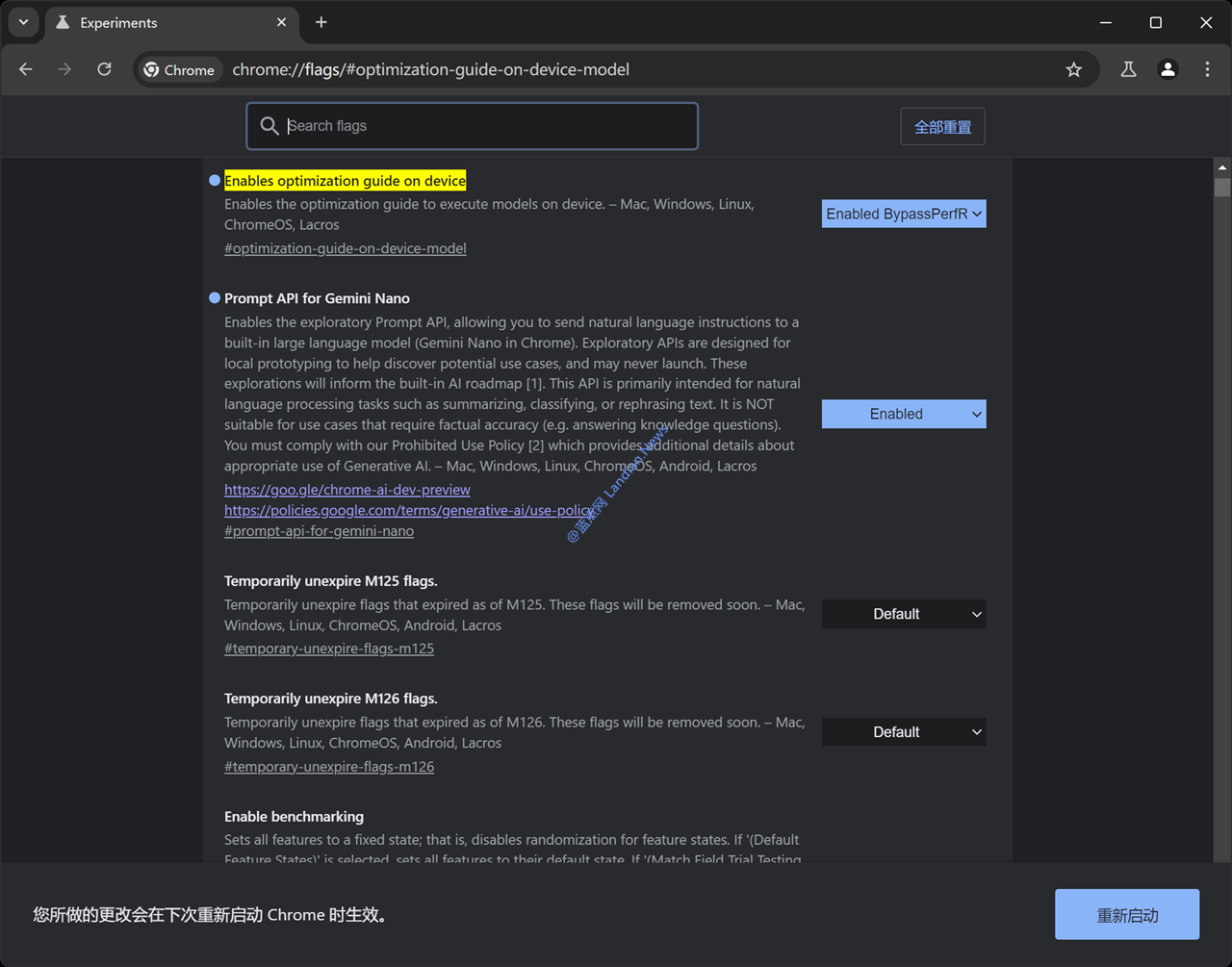
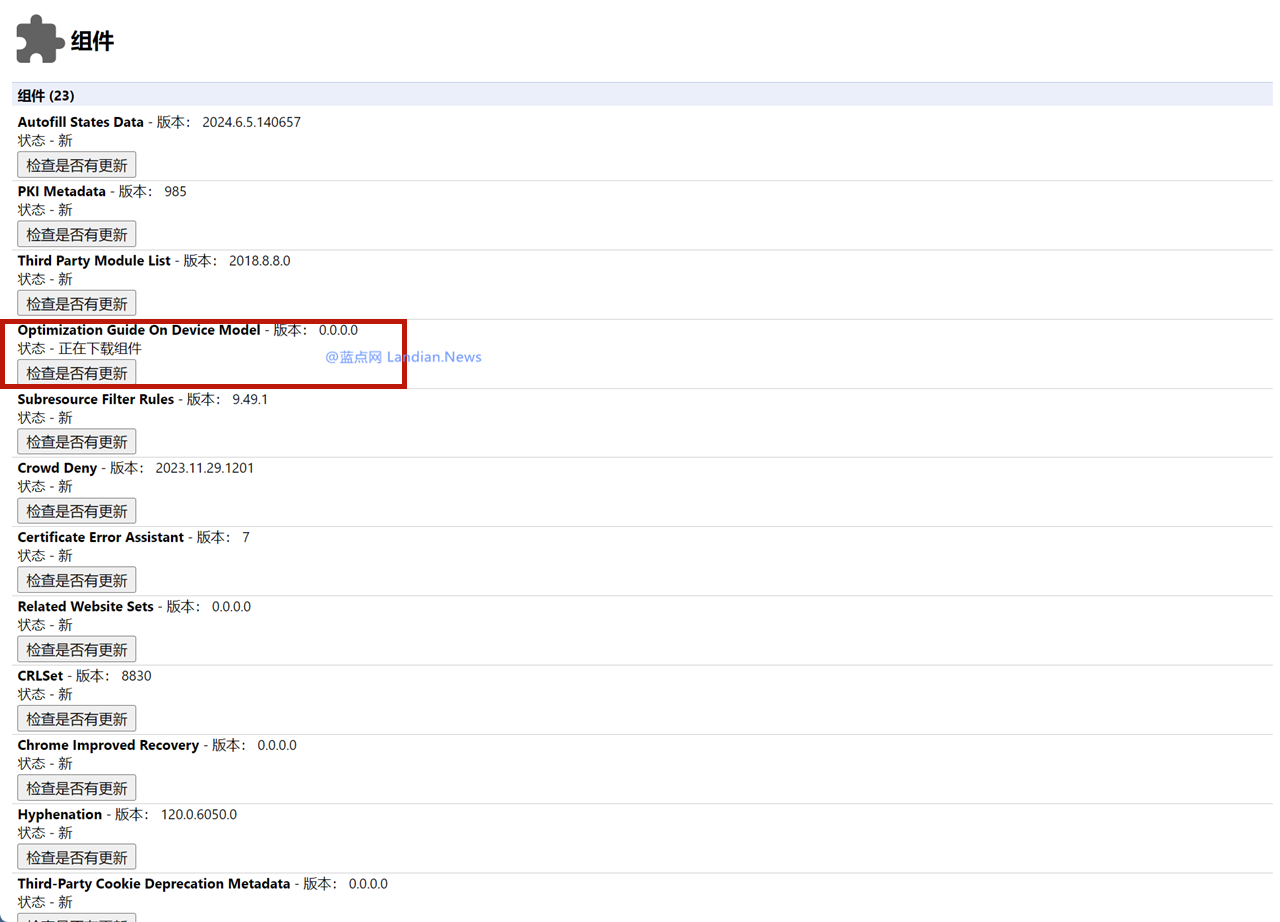
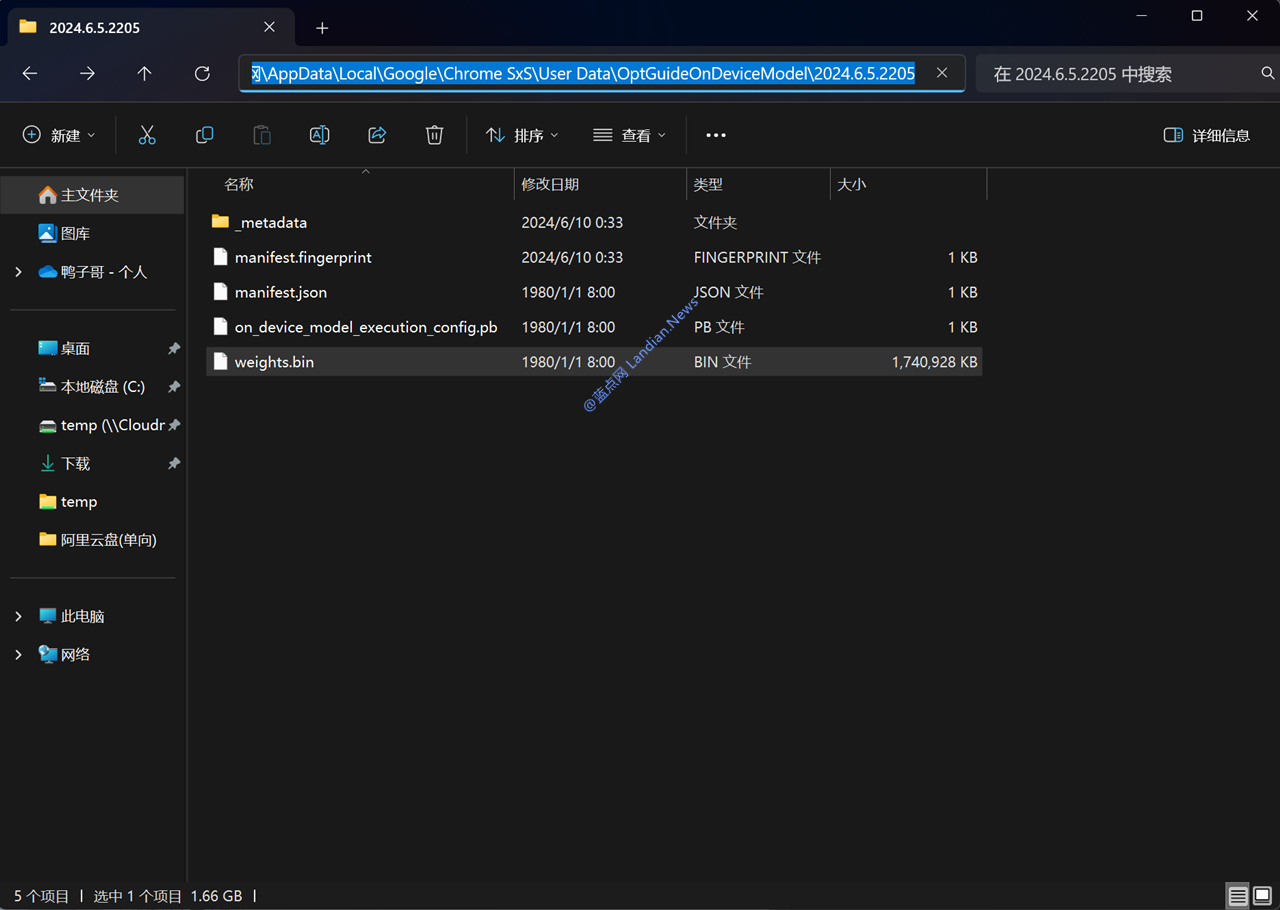


GIPHY App Key not set. Please check settings