Word Bookmark Plus – Create additional bookmarks for Word and quickly jump within documents (Windows)
Word Bookmark Plus It is a simple Word auxiliary tool that can create bookmarks for text at any time and quickly jump between these bookmarks through the sidebar menu.Can well supplement native functionsNavigation pane。@app
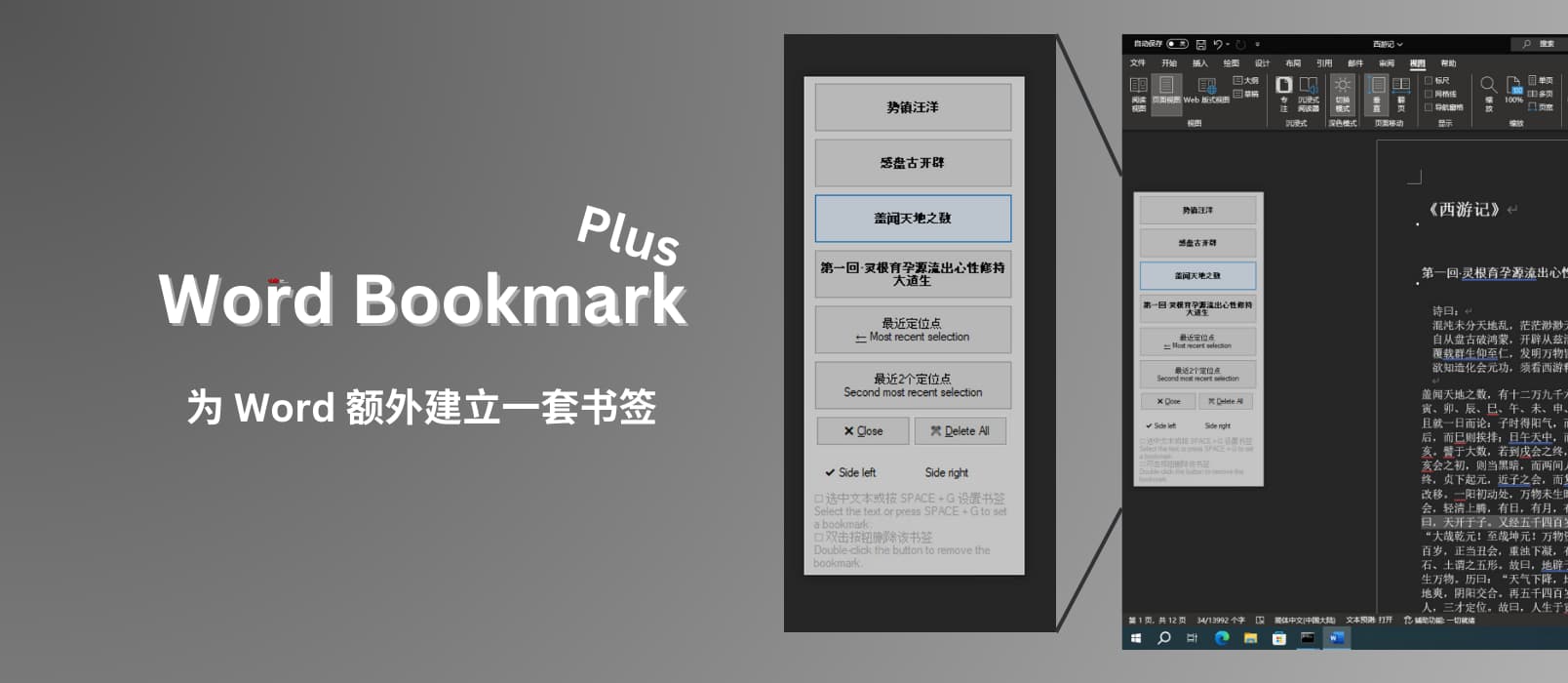
fromdiscovery channeldeveloper @Pancake self-recommends:https://meta.appinn.net/t/topic/54786
Word Bookmark Plus (Word Bookmark Plus), a good helper for editing large documents
Word bookmark enhancement tool, multi-page, large document editing assistant. Exclusively for MS Office Word, supports 365.
@Pancake also mentioned: I am working on a project recently, and I need to jump back and forth between Word, which is very inconvenient. I made this small tool to replace the bookmarks that come with Word, and the efficiency has improved a lot.
If your document has a good hierarchical structure, you can use the built-inNavigation paneThe function also jumps to the same position, but there are many documents that do not have Title 1, Title 2, and body text. They only have size 1 font, size 2 font, and small four. There is also a nested table in Word, and there is no way to set the title.
So at this time, the Word bookmark gadget comes in handy.
how to use
Just move the cursor to the place where the bookmark is set and press space + g Shortcut key to add a bookmark to this location. At this time, you can also move the mouse to the left side of the screen, see the navigation bar, and click on the text to jump. It is simple and easy to use.
Notice
- Add bookmark shortcut key: space + g settings (that is, starting and adding bookmarks are both a shortcut key)
- When the text is not selected, press the shortcut key to automatically set part of the current line as a bookmark.
- Bookmarks added to selected text will highlight the selected text when jumping; bookmarks added to unselected text will highlight the entire line when jumping.
- Recent anchor point: Jump to the recently edited place
- The last 2 anchor points: jump in a loop at the last 2 edit points
- Double click bookmark to remove
- Double-click the description below the window to switch to transparent display. Click on top to switch
- When pinned, the Word window plan and bookmark tool are automatically displayed and automatically hidden when not activated.
Obtain
In addition, the developer also mentioned that the Excel bookmark function is being worked on, so you can look forward to it.
Original text: https://www.appinn.com/word-bookmark-plus/





GIPHY App Key not set. Please check settings