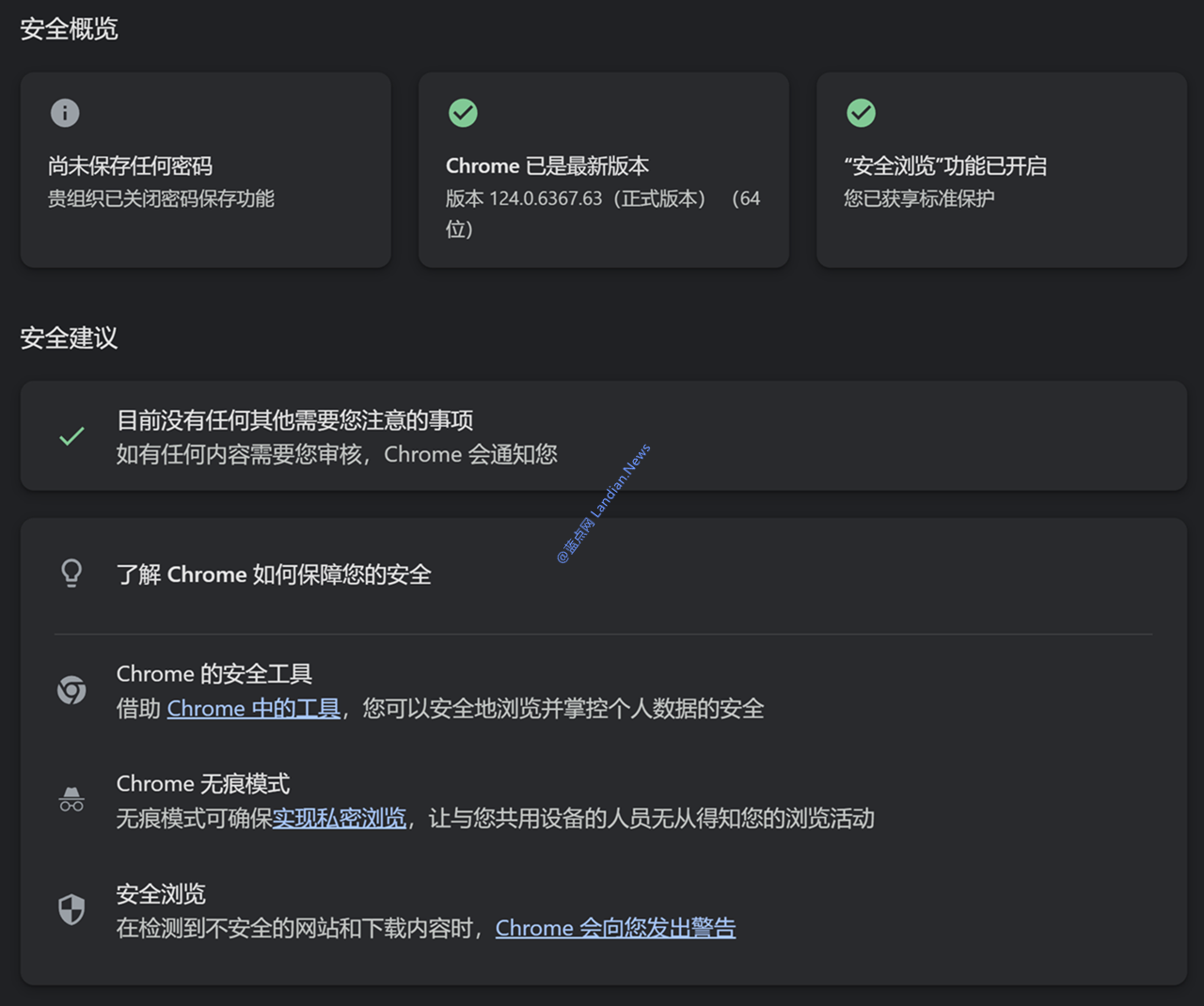
After Google Chrome supports the notification function, many websites have used this function to push notifications to users. That is, websites can pop up notifications on the browser and desktop through the Chrome API, of course, provided that the user has granted notification permission to the website.
However, some websites may frequently send a large number of notifications, which may cause interference to users, especially non-professional users who may not be able to find where to turn off notifications.
In the recent update of Google Chrome, Google will actively block multiple notifications that are frequently sent, especially if the user has not opened the website for several days, then the push notifications will be blocked.
If a site that abuses notifications is found, it will be reminded in the security advice, and you can also directly disable the notification permission of the website.
While intercepting, Chrome will also add a reminder in the settings. This reminder is a security reminder, which tells the user that a certain website has sent a large number of notifications. After the user clicks the reminder, they enter the security check page (chrome://settings/safetyCheck) , here you can directly disable the notification permission of the website. After disabling, the website can no longer push notifications to users.
This function should help solve the problem of frequent push notifications on some websites, but it is relatively simple for users to solve this kind of problem, that is, go to the site permissions page to revoke the website's notification permissions.
Here's how to do it:
Click the three-dot menu in the upper right corner of Chrome to enter Settings, Privacy and Security, Website Settings, Permissions, and Notifications.
Here you can revoke the notification permissions of specific websites. If you do not need to use the notification function, you can directly choose not to allow all websites to send notifications.
You can also directly disable notification permissions for all websites
Copyright statement: Thank you for reading. This article is reprinted or compiled from Duck Brother Outside the MountainWindowsLatestif you need to reprint this article, please contact the original author for authorization, thank you for your understanding.



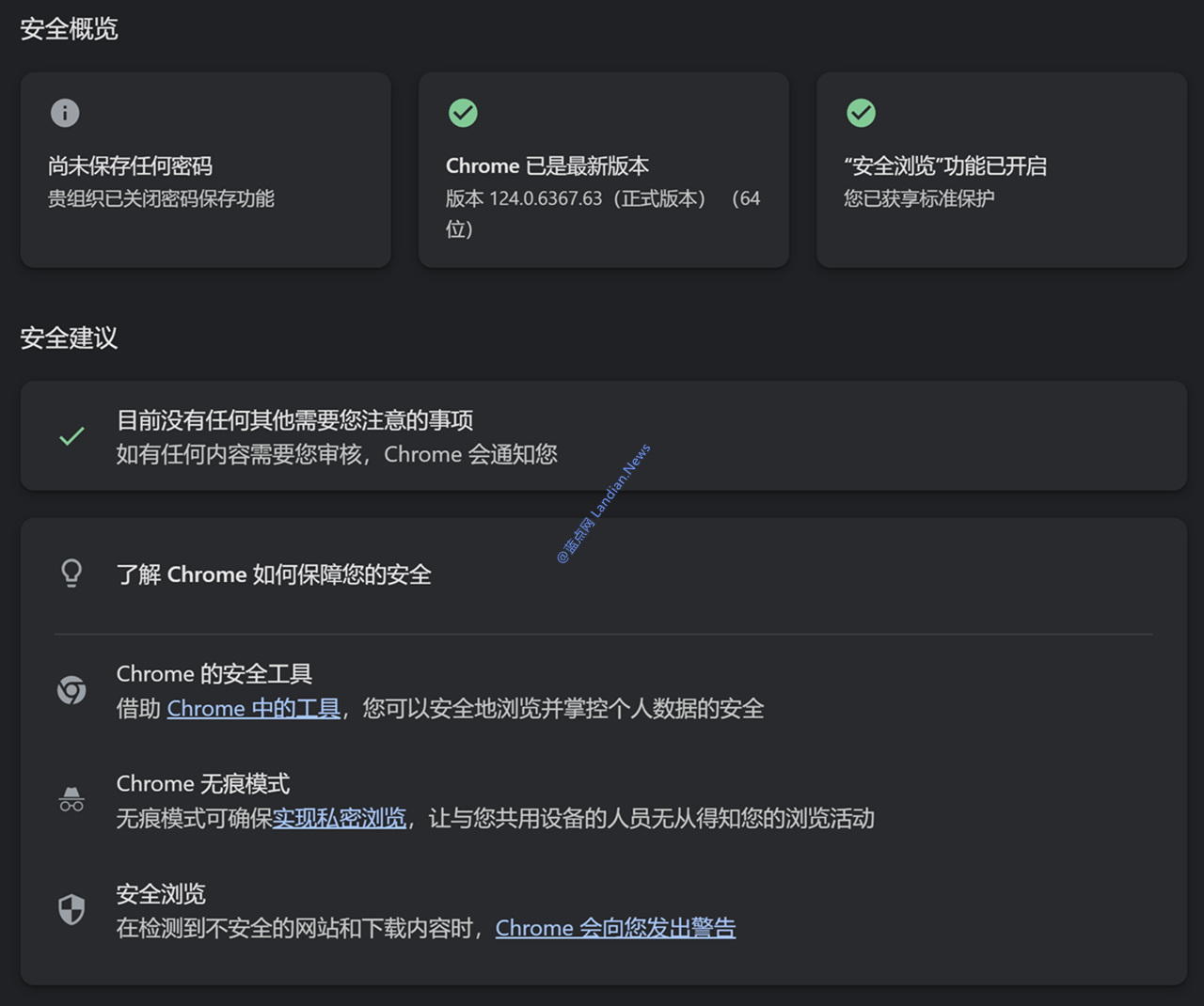



GIPHY App Key not set. Please check settings